Using the Extension
The sections below contain the steps to use Block URL.
Default Usage
- Open the extension.
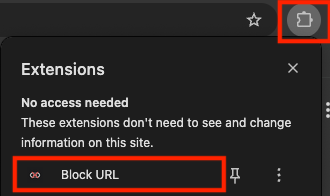
- Open the extension settings.
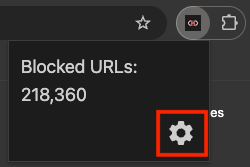
- Enter your URLs in the editor. Once you entered them, press the save icon on the top left. Alternatively, you can press Cmd+S (macOS) or Ctrl+S (Windows/Linux) as the save shortcut.
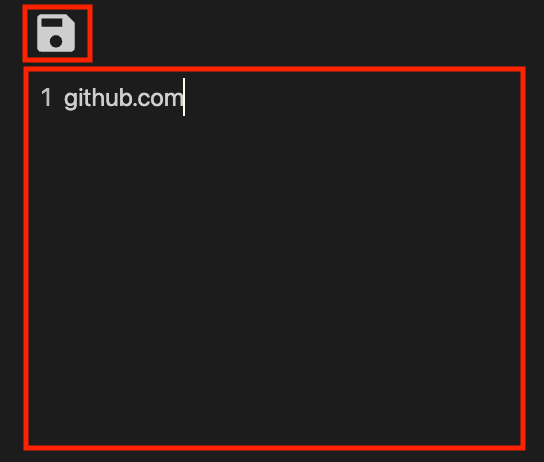
- A dialog will popup telling you to save. Press the save confirmation button to save the URLs. If you have lots of URLs, this may take a few seconds before it completes the operation.
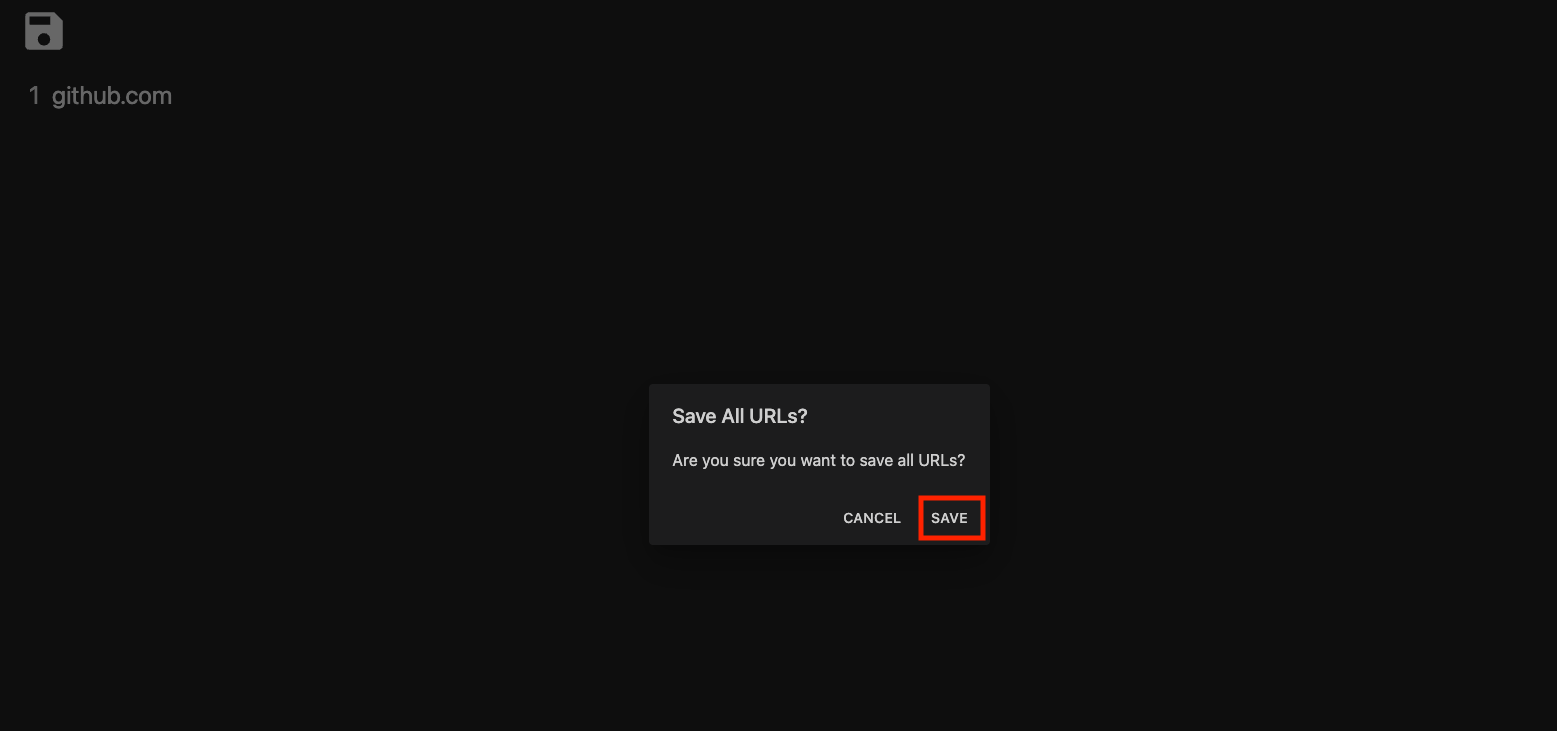
- If you go to the URL that you intended to block, it will redirect you to the error page instead of the URL.
Using the Extension in Incognito
- Go to "Manage Extensions".
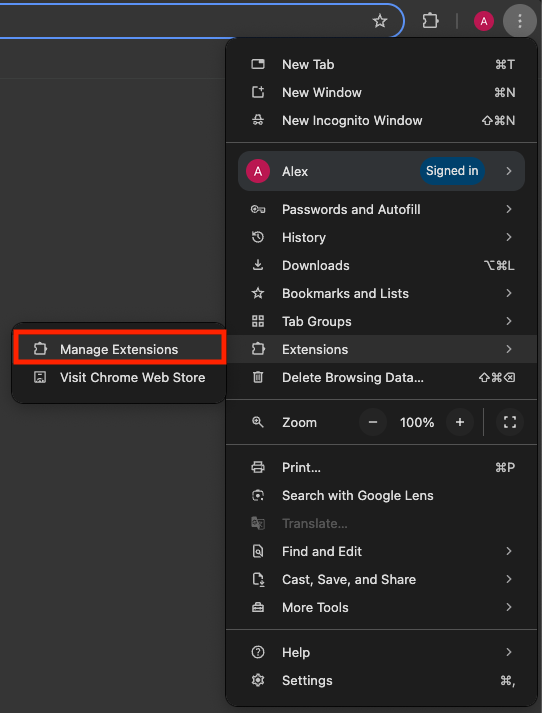
- Under the Block URL extension, press "Details".
- Turn on "Allow in Incognito".
